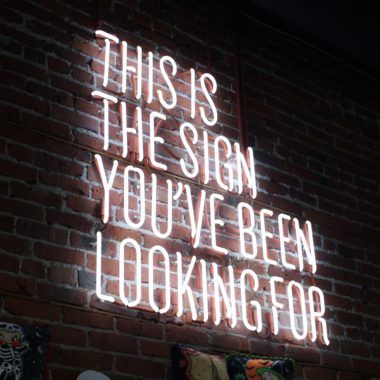Many Rithum clients use multiple Rithum posting accounts for a number of different reasons. Different posting accounts for different regions, or managing completely different inventory.
When a new posting account is considered many clients are concerned about having to start from scratch in this new account. Certain Business Rules often have connections to existing attributes or lookup lists. While copying and pasting over rules is possible, doing this for many different rules can be a hassle — especially when they also have to copy over the necessary attributes or other properties.
To provide clients a smooth new posting account creation experience we provide a Copy Account Assets Tool. This tool can be used to transfer over Rithum settings such as Attributes, Labels, Templates, and Business Rules from one account you own to another.
To use this tool go to My Account > Utilities > Copy Account Assets on any of your posting accounts. To start you’ll need to select the source account where data will be pulled from and a destination account where it will be sent to.
You can also copy over assets from one account to multiple posting accounts. Just click on the plus icon next to each account you wish to add in the left list. The accounts where data will be sent will be in the right list.
You can copy assets from one account to one account or one to many. However, there is no option for many to one or many to many.
On the left side of the page, there will be different categories of account data which can be copied over. Click on one of these categories to the specific copy page for that asset. Keep in mind that you don’t have to go through a certain order and you can choose to only copy over certain assets.
On the Business Rule category, you will have the option to Copy over All the Business Rules from the source account or only copy over the rules you select.
For the “Select specific Business Rules to copy” option a list of all the Business Rules on the source account will appear. Choose the rules to copy over by checking the boxes on the left side of the list. You can also filter this list at the top of the columns if you need to find specific rules.
As part of those rules being copied over, any other Business Rules, Lookup Lists, Inventory Attributes or Classifications required by a selected Business Rule will also be copied. So if there’s a specific label being used by a rule you are copying over it is not necessary to directly copy over that label as well.
Please keep in mind that this copy process is a one time adjustment. If you use this tool to copy over a rule from account A to account B and then make a change to the rule in account A you cannot copy that rule to account B again.
Once you hit the ‘Copy & Continue’ button on the page the copy process should be started immediately. You should see a green confirmation message in the upper right of your screen if the process completed. From there you will be able to view and use the rules right away.
If you want to learn more about business rules, feel free to explore more about business rules in the Rithum Community or check out the other posts our support team has written on business rules. If you’re struggling with a rule, you can always open a case with support to assist you.